Hands-on with Steam Deck accessories that will TRANSFORM your experience.

I've had the Steam Deck for almost a month at this point and it's an amazing device. But there have been several small issues that have been nagging at me since I got the thing. While some of the issues are with the software, other things require some expansion. The Deck is honestly loaded for bear when it comes to expansion. It has a micro SD card slot, a USB type C port, an audio jack as well as bluetooth. So let's talk about all the things I've recently bought to make the Steam Deck even more useful!
One thing to note before we jump into this list: we make a small commission off affiliate links as well as the use of our partner link. Any affiliate links are marked as such.
Screen protector

If you have the 64 or 256 gig models of the Steam Deck, you should probably protect the screen with a tempered glass screen protector. If you have the 512 gig model, using a screen protector isn't recommended as you'll lose the benefits of having the anti-glare etched glass.
There are many options on Amazon for a screen protector for the Steam Deck. Typically when I look for a screen protector I go with a good value and one that's "tempered glass."
This one seems to be a good one, but since I have the 512 model, I'm not going to be adding a protector on mine.
Headphones

The Steam Deck has built-in bluetooth as well as a 3.5 mm headphone jack. I have used these Jabra Elite headphones with my Steam Deck and they work great. There is a slight delay as there is with any bluetooth set up but after a little while, you get used to the delay. And these are great sounding headphones I've been using for a while!

If you're looking for a more wired fare, why not try these Sennheiser HD 599 open back headphones? They sound incredible and, again, I've been using them for a few months to my great satisfaction. They work great on the Steam Deck, too! The cables are also replaceable so you can also buy shorter cables to use with the Deck!
SD Card
I have the 512 gig model and about 25 games installed on my Deck's internal storage. That's a mix of larger AAA titles, older AAA games, and indies. A few months ago, I bought a 256gig microSD for my Nintendo Switch so I could make backup copies of my games. Since I've had the Steam Deck, I haven't needed my Switch for a damn thing. So I took the MicroSD from my Nintendo and put it in the Deck.
I started copying over games to the SD and wasn't experiencing the same kind of amazing performance that other outlets have reported. That's when I realized that I had made a mistake. The microSD I have is a U3, A1 card. What you want for the Steam Deck is a U3 A2 card.

I found this 1 terabyte SanDisk card that really kicks things up a notch. But you might be wondering "what's the difference?" Well, a U3 card is rated for a minimum sequential write speed of 30 MB/s. You want to make sure you have at least a U3 class card. But that's sequential writing. And while that might speed up copying your games from the internal storage, reading game files from the SD card is decidedly not a sequential affair. That's where the A ranking comes in. Originally created to classify app performance on smartphones, the A rankings provide a classification for minimum random read/write speeds. A1 is rated for 1500 IOPS of read and 500 IOPS of write. A2, on the other hand, are rated for 4000 IOPS read and 2000 IOPS write. More than double on both counts.
Now, admittedly, this SanDisk is expensive, but it was the only one I found that met all my needs. 1 terabyte of A2-rated, U3 specification from a brand I trust.
But if you're looking for something more affordable, the on-paper specs of this Lexar should be what you're looking for. Keep in mind, I haven't personally vetted this one.
If you have an NVME Steam Deck,, I'd still recommend using your internal storage for larger AAA games and using your SD for indie games and older AAA games. That's what I'm doing. But if you've got the 64 Gig model, a 1TB upgrade is a necessity and it shouldn't matter where you write your games to.
External Battery
The Steam Deck's internal battery is a bit of a mixed bag. On the plus side, since Valve limited themselves to a 45W internal battery, they had to really push themselves and their partner AMD to optimize the Deck's APU and software to be judicious with its energy consumption.
And I suspect that if you were to use another CPU in the same family of processor, it would chomp through the 45 watts in much less time than the Deck does. Smaller games that don't tax the system really have an advantage here, able to play games for upwards of four hours. I've seen 7 and a half hours on a full charge playing indie games.
But none of that changes the reality that massive, AAA titles will eat up the entire battery's capacity in about an hour if you want to play at 60 FPS. That's pretty unacceptable.

That's why we're here. This is the Techsmarter external battery. Rated at 30,000 milliamp hours and 45 watt power delivery. Meaning that with a single charge this power pack is able to fully recharge your Steam Deck over 5 times.
It's also rugged-ized, water resistant, and capable of charging devices other than your Steam Deck. So you can top up your phone, rechargable controllers, and more. The only two downsides I see with this is that this power bank is not TSA compatible. So taking it with you on flights is not an option. (I didn't notice until after purchase).
The other thing is that it's rather large and heavy. Take that for what you will. But I've found it to be quite a handy little battery for road trips. Plus it has a very bright LED array on its bottom. It's also able to accept a charge using the same USB C 45 Watt power delivery charger... so charging the battery pack is a cinch with the Steam Deck's included charger or the next item on this list...
Additional Charger
As already noted, the Steam Deck is a power-hungry device capable of chewing through its internal battery in no-time. One of the issues I've faced is when I want to play in different places, but want to be on mains power while doing so. I had many other PD-capable charger in my house but--sadly--they could only deliver 18W rather than the necessary 45W that the Steam Deck needs. Specifically, the Deck wants 20 volts at 2.25 amps from a charger. So I went looking.

I've had great luck with Anker chargers, so I decided to pick up this; the Anker PIQ 3.0 "60W" charger. Now, I say "60W" because it has two USB ports. One is a type C port that does the 45W that the Deck needs, and the other, a type A, can do a maximum of 15W. This is okay, though. The type C port will charge our Deck and the other port can be used to charge your phone at the same time.
This Anker charger is also really nice since the stock charger has a hard-wired cable and I'm just not a fan of hardwiring cables in the era of USB C. But speaking of...
USB cable

This charger doesn't come with a USB cable, so we're gonna need one here. I'm going to opt for a 10 foot cable since the 6 foot one on the stock charger feels rather limiting. I found this Type C USB 2.0 cable which can deliver up to 100W!
Note, however, that these are only rated for USB 2.0 data transfer speeds.
USB C Hub

Now, I bought this USB type C hub from OKX. Never heard of this brand but I can confirm that everything here works as expected. This device has a standard size and micro size SD card reader, four type A ports, two HDMI 2.0 ports, one DisplayPort, one gigabit RJ45 jack, an audio jack, and 100W USB C power delivery. Quite a versatile device.
Now, I bought this thing for one reason: because people won't stop asking me if the Steam Deck can do VR. Yes. It can. And I'll show you in a later video. Get subscribed you don't miss that!
And the reason I need this hub is because my Valve Index VR headset needs a DisplayPort output and my other USB C hub only had HDMI out.
This is a great hub, though. It's got ethernet, HDMI, everything you could want and I like it.
Keyboard

If you plan on using your Steam Deck in Desktop mode, one thing that I've found is indispensable is a wireless keyboard. This is the Logitech K780. It's a great little keyboard that's able to connect to the Deck using bluetooth or via a Logitech Unifying wireless dongle. It's also capable of being connected to up to three devices and you can switch between them at any time using the F1 through F3 buttons. These can be any combo of bluetooth or Unifying wireless receiver.
Bonus points: you can connect multiple Unifying-compatible devices to a single receiver using the Windows Unifying software or the Solaar management tool on Linux systems (which I've personally found to be leagues better than the official solution from Logitech).
Mouse

If you're picking up a keyboard, you are likely going to want a mouse as well. That's why I grabbed the Logitech MX Anywhere 3. It has a good, portable weight, an ergonomic design, the L4 and L5 buttons I expect on any mouse I use, and it's also go a 3 device selector like the keyboard we just talked about. These can be any combination of Logitech unifying receiver or bluetooth connection. And both this mouse and the previous keyboard have Unifying receivers. You can set one dongle up as connection 1 on the mouse and keyboard, then set connection 2 as the other dongle so you can quickly switch between your desktop PC and your Steam Deck. This single feature has saved me so much time and headache while making these videos for you guys that I think it's worth the price of entry alone!
NexDock 360

Finally, NexDock was gracious enough to send over this thing. This is the NexDock 360. It looks like a laptop, but it isn't. It's basically a USB C hub with a built in touch-sensitive screen, keyboard, trackpad, and battery. You plug in your Steam Deck with a USB 3 type C cable and your Deck will automatically detect the screen, keyboard and mouse and begin outputting to the NexDock 360--transforming your Deck INTO a laptop.
Now, the Steam Deck is quite a large device and tethering to the NexDock will require a fair amount of desk space. But what you get for your desk-sized investment is one of the most powerful laptops on the market. The Steam Deck is so performant and such a capable Linux laptop that I think a NexDock is a perfect companion. Or at least it would be if it was capable of the 45 watt USB C Power Delivery the Deck needs on. If it was capable of that, then you'd only need a charging cable plugged in to the NexDock, and a type C cable plugged in to your Deck. (You wouldn't even need a charger connected to the NexDock as it has an integrated 44 watt battery).
There is a less elegant workaround but it's a bit of a cable management nightmare... and that's something I'll cover it in a future video since this isn't a full review of the NexDock.
But anyway. I wrote this article from the NexDock and it's a quite capable little device. Quite a big fan of it, and how it makes the Steam Deck feel eerily like a laptop. I just wish that the Deck could charge from the NexDock
Well, that's my list of 10 essential Steam Deck accessories! Hope you enjoyed it!
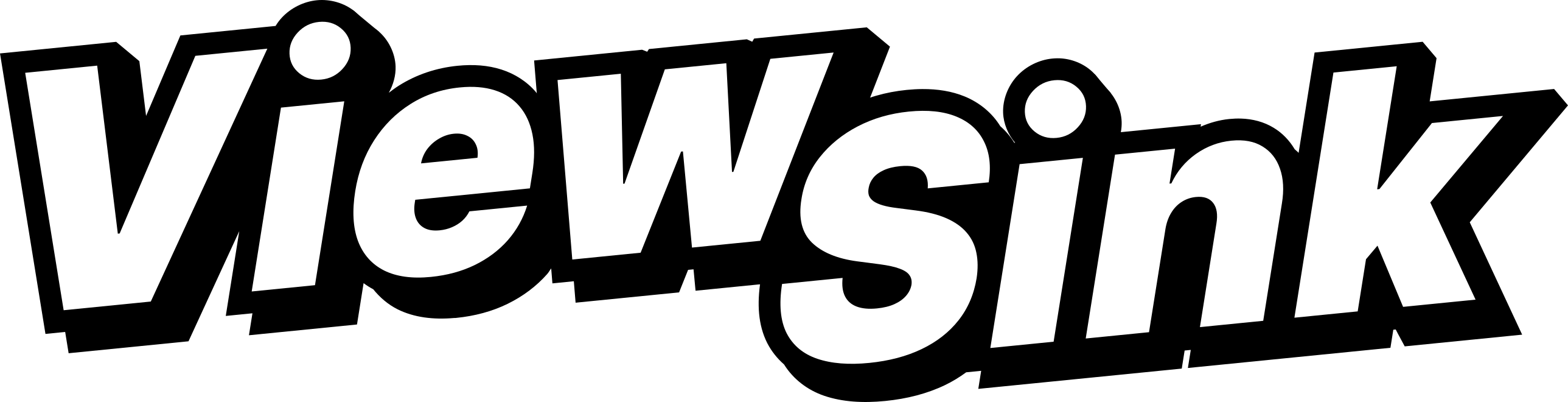
Comments ()