Steam Deck gets MASSIVE update that makes MORE games accessible!

Of course, I finish the news video on Thursday afternoon and Valve updates the Steam Deck with a STABLE CHANNEL CLIENT.
That's just the kind of peril you face when you cover Deck News.
Hey everybody, it's your friend and your guy and your favorite creator who keeps a dead cat right next to his face. Gardiner. (No, seriously, that's what it's called).
Okay, guys. This is yet another HUGE update for the Steam Deck. Let's talk about why you'll want to install this new update right now if you haven't already!
There are many fixes and updates that provide a quality of life improvement. The first in this class of update is that range sliders are now more precise with large ranges. Furthermore, changing the value will now accelerate if you hold left or right.
They also fixed scrolling on the home page, made the "Whats New" section more reliable, fixed an issue with loading the game carousel on the recommended tab, and fixed crashes related to screenshots, audio, Bluetooth, and when streaming from another Deck.
Then they improved the responsiveness of the On-Screen Keyboard and made the keyboard run at 60 FPS. They fixed a longstanding annoyance with the keyboard where some keystrokes would miss input and resolved the problem where the virtual keyboard couldn't type into a chat tab.
And they updated the keyboard so external controllers are more reliable when using the keyboard, too.
Then, they turned their focus to the Media page. This is the place where you can view and manage your screenshots. They made this page more performant for folks who have a large number of screenshots and they restyled the page to show more screenshots at once. They also made it so you can scroll through your screenshots in full screen with the left/right buttons. This also means that when you back out of full screen, you're properly focused on the image you last viewed. An excellent feature update, in my opinion.
Now the only thing they need to do is add video capture like the Xbox and PlayStation have and it would be perfect. It's definitely possible for the Deck and it's something I'd love to see!
Now we get to the biggest changes to Deck and something I think is crucial for the long-term success of Steam Deck: Steam Input. First, Valve added support for Mode Shifts in the new controller configurator. Mode shifting, if you're not aware, allows a button or combination of buttons to act almost like "shift" or "control" on your keyboard. It gives you access to a whole host of other options at the press of a button.
This is a big deal as Steam Deck is built to play PC games and being able to set up multiple layers of controls that you can shift between is critical for making older titles lacking controller support accessible on Deck.
Next, Valve added a feature I've been waiting for with baited breath to Deck: a Steam Button chord to Turn Off an external controller.
They also replaced the Big Picture mode controller configurator in desktop mode with the new one. But this is only for the Steam Deck, it's not in the mainline Steam Client yet.
And they also improved touch menu performance.
Speaking of touch menus... the biggest new feature in this update has to be touch menus. Err... well, virtual menus as a whole.
Virtual menus, if you're not aware, is a menu system you can map to a touch pad or thumbstick. These menus are only displayed while touching the touchpad or joystick.
Now, virtual menus have existed in Steam Input for a very long time. However, this new implementation has quote: received a visual refresh.
They've also improved the responsiveness of the touch menu cursor, enabled reordering, implemented icon and color modification in the new configurator, and they made virtual menus able to be stored as their own independent thing and can be assigned to different buttons once created.
Now, there are three types of menus: radial menus, touch menus, and hotbar menus.
I find radial menus work best with the joystick and allow you to select any number of commands with your stick. But they can also be mapped to the trackpad.
Touch menus work great with touchpads and give you a list of commands that can be easily chosen.
Finally, hotbars. Hotbars work like a menu you can tab through. This can be assigned to a joystick, a touchpad, or even the d-pad.
So let's configure a few menus and see if we can make a game more playable on Deck. In this example, I'm going to be using Command & Conquer 3 which is a game specifically designed with keyboard and mouse in mind.
So how can we use each type of menu? Well, in C&C 3 you can group an arbirary selection of units as a "control group" and then recall that selection by pressing the corresponding number key. So we can have these units saved to the 1 key, for example. And this works for all number keys, 1 to 0.
In this example, I have all 10 numbers mapped to a radial menu on the left stick. Then I have a R4 mapped to the Control key so I can both select and assign control groups easily.
Next, a touch menu: we can assign the function keys F1 through F12 to a virtual menu. The function keys will start production of the items in the menu on the right side of the screen. We can then add a mode shift by holding the R5 button which will make the touch menu switch to another set of commands. Here we can assign the hotkeys for the Production, Support, Infantry, Vehicle, and support powers to a touch menu and then quickly switch between tabs. This gives us quick control over which buildings and units we produce without having to move the mouse around the screen with the other trackpad.
Finally, for the hotbar, I want to have a few miscellaneous commands available. For example, I want to quickly center home to my base and I want to activate sell and power modes. Let's create a hotbar menu that does just that.
Now we can map those commands to the dpad. Now, obviously, this isn't the most ideal use of a hotbar because we have four buttons on the dpad and only three commands. But you get the idea.
Every virtual menu entry can have an icon assigned to it as well as mode shifting and sub commands enabled for them. This is such an in-depth and powerful configuration utility and it gives you absolute control over your gaming experience!
Though I do need to mention that from a design point of view, I'm not too keen on the icon selection here. Varying line thickness, complexity, simplification vs. realism, the haphazard mix of lineart, solid shapes, and duotone colors... even the skewed aspect ratio of some items...
These icons are all over the place in terms of design quality and utility. For example, we have three distinct styles of people. These ones are the type you'd see on a road sign, then you have these stylistic ones (with a duotone variant, to boot), and then there are these which are like "default profile pic" icons.
Plus there are some glaringly obvious omissions from the selection. For example: where's the dollar sign or localized equivalent? Why ABC and XYZ and nothing in between?
And look, I'm not saying they have to be boring. And I get that they all serve a purpose of being instantly recognizable while playing a game. But it's just obnoxious to me the way they're all mixed together and kinda just... there.
Virtual menus are a huge boost for gaming on Steam Deck. They open up a huge catalog of games that were simply unplayable using the Deck's control scheme. MMOs, MOBAs, western RPGs, Real-Time Strategies, and other PC-specific genres come to mind.
I'm so excited about this new update but I'd like to know what you think. Leave me a comment and let me know! I'd love to hear from you.
I want to give a special shoutout to my supporters over on Patreon and my YouTube Members. It's because of these fine folks that I'm able to continue producing these videos. So thanks! If you believe in the work I'm doing and want to help this show grow, use the links below to become a Linux warrior and I'll see you next time!
I think that's going to do it for now, though. Thanks for watching. I hope you all have a blessed day and I'll see you next time.
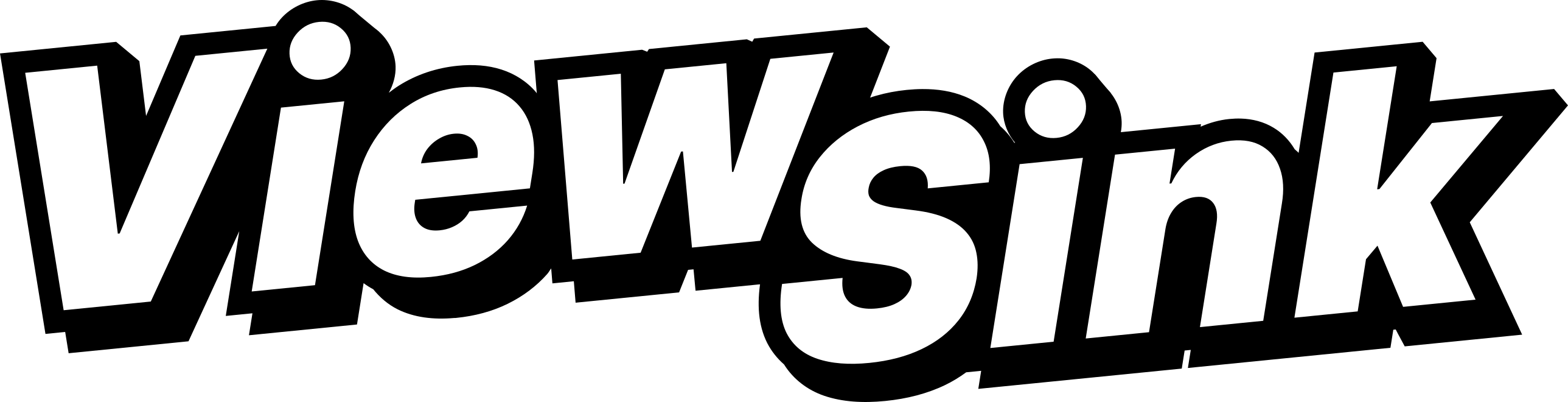
Comments ()