The Beelink SEi 12 is *almost* everything I want from a mini PC... but...
I've got something fun to show you today! This is the Beelink SEi 12 mini PC. This is a little beast of a machine. And when I say little, I mean it. I've got several mini PCs around the house and this is by far the smallest. At like, 80% the size of the smallest competitor, it's perfect for a variety of use cases.
It's got a 10 Core Intel Core i7-126550H Processor, 32 GB of RAM, a 500GB SSD, Wifi 6, and a gigabit NIC.
Overall, this thing is pretty impressive.
It's perfect for little indie games and older AAA titles, but modern games are a little sluggish. Even the well-optimized Doom Eternal struggles to keep a stable 30 FPS on this thing.
However, most of the other games I've tried have worked great. Like I said, you're going to want older titles or indie games. Something that isn't too graphically demanding.
In terms of the chassis, it's this beautiful navy blue color, it's got a soft fabric cover and a decent amount of IO. On the front it has two USB type A ports as well as a type C port. It's got a 3.5 mil headphone jack, a power button and this tiny recessed CMOS clear button. On the left and right is just some cooling grills, and then on the back, we have the aforementioned gigabit ethernet, two USB type A ports, one HDMI, one DisplayPort, and one the power jack.
This little NUC-like runs exceptionally quiet, even when I was stress-testing it! At max load I could barely hear the whispers of a fan spinning.
Now, for the internals... I tried taking it apart but after taking the bottom cover off, I was kinda stumped as to how to proceed. I didn't see additional screws and the documentation that came with it didn't cover disassembly... So I just installed a SATA drive and closed it back up. Although it is possible to upgrade the RAM in this, but getting to it is another story.
But let's be real for a second. All of this is well and good... but, seeing as this ships with Windows... I know you're probably wondering "how does this thing fare with a GOOD operating system installed on it?"
Well, you're in luck because I've installed ChrimeraOS.
Before we get to that, I've gotta take a moment to recognize the generosity of my Patrons. They make this show possible. Literally. I've just launched my own video streaming site. It's called subscribeto.me and it's because of my Patrons that I was able to do this. Check it out at subscribeto.me. It's part of the fediverse, too. So you can subscribe from your favorite Mastodon instance or even an RSS client! And thanks!
So let's talk about ChimeraOS. It runs Steam in Steam Deck mode, I was actually surprised how well this works. You know... because of the Intel graphics. Though it's not without its quirks.
Quirk #1: and this was the first issue I ran into, actually... The WiFi 6 chipset. Well, ChimeraOS's installer does not seem to support it. So in order for me to actually get Chimera up and running? Well, I had to run a Cat 5 cable from my network closet to the cart I have it set up on. It also is not supported in Game Mode. But I noticed that Bluetooth seemed to work... so I dropped into desktop mode and lo and behold, there's Wifi! What the issue is with big picture and the Chimera installer, I don't know.
Quirk #2: these Intel graphics drivers? Yeah, they don't like HDR. Enabling it in the quick access menu HALVED performance.
Quirk #3: Interestingly, for some reason, variable refresh rate provided an extremely uneven experience. Most of the time, the games took advantage of VRR without complaint. But for some reason, in Metal Gear Solid Phantom Pain, when VRR was enabled it introduced a huge amount of lag. I'm not sure why.
Quirk #4: sleep and resume while in game seems to be a little inconsistent. This could be the Intel chipset, but I'm not sure. That's just a hunch. There were several games where it worked great, but then a few others refused to resume and just sat at a black screen.
Quirk #5: there's no audio over HDMI unless you drop into desktop mode and manually enable the HDMI output. It seemed to stick after you did that, so it was a set-it-and-forget-it kinda thing. But it was still quite obnoxious to deal with.
Now, as anyone familiar with Linux will know, most of these issues will get ironed out in about three to six months. Basically, just wait for the next release of ChimeraOS and you probably wont encounter any of these issues.
But there's one glaring problem that likely won't get resolved in a few month's time. That's the problem of shader compilation. If I had a nickel for every minute I've spent waiting for shader compilation to finish on the SEi12, I'd have a few dollars at least. I mean, I get why this happens. It's because the GPU needs the game's shaders cached and ready to execute while playing the game. Otherwise, you'll end up with some rather extreme stuttering when an uncached shader is compiled... but it's a very slow process and, seeing as this is not a widely-used GPU, there aren't going to be many folks who've already done the hard work here and uploaded cached shaders to Steam.
And look, this isn't a problem with the SEi 12. And it only happens when a you launch a game for the first time. But it's still annoying.
Now that we've got all the quirks and issues out of the way... how is the performance on the SEi12? How does this thing run? Well, like I said at the top of this video: it is a beastly little device. It can run older AAA games without breaking a sweat... with the correct settings, anyway.
It's got you covered when it comes to indie titles, too.
Another bonus of using ChimeraOS? I was able to connect an SD card reader and inserted my Steam Deck's 1TB SD card. Guess what! Steam automatically discovered all the games I had installed on there. Linux is just wonderful like that, isn't it?
And it's also great for emulation. Here I've got a subset of my collection. I was able to install EmuDeck on here quite easily (though it wasn't as simple as installing it on Steam Deck). When I first got it set up, Steam Rom Manager refused to boot, so I installed the flatpak from the ChimeraOS app center, ran it, closed it, and then launched EmuDeck's Steam Rom Manager install. This resolved the issue.
Then, I just pointed it at the ROM directory on my SD card and it handled all the hard work for me.
Not every console works great. XEMU and Xenia don't fare too well, RPCS3 works, but only in some of the lighter games... but Dolphin was pretty performant and everything else I tried worked great!
Overall, I really like this thing. The form factor is nearly unbeatable. It's great for many of the types of games I enjoy playing.
If you want to pick up one of these, it's over here on Amazon (affiliate link)! It's a good little PC and I had a lot of fun with it!
That's going to do it for this video. Thanks so much for watching. Don't forget to check out subscribeto.me where my next video is already live! I'll see you in the next time!
-- Chapters --
00:00 - I've got something fun to show you...
00:33 - Specifications
01:08 - Form Factor & IO
02:22 - Installing ChimeraOS
03:16 - Quirk #1: WiFi
04:00 - Quirk #2: HDR
04:09 - Quirk #3: Variable Refresh Rate introduces lag
04:28 - Quirk #4: Sleep and resume issues
04:45 - Quirk #5: No audio without using desktop settings
05:59 - Performance
06:19 - Linux Bonus: Steam Deck SD Card!
06:33 - Emulation on the SEi12
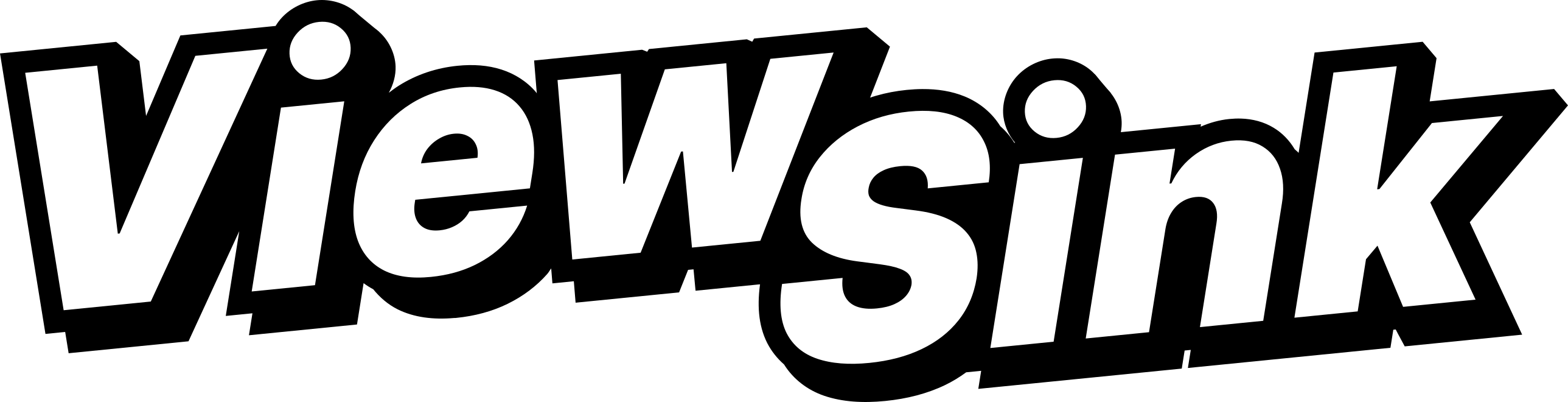
Comments ()